Following this Server Side Tracking checklist has helped us help 10000+ companies generate more conversions and revenue.
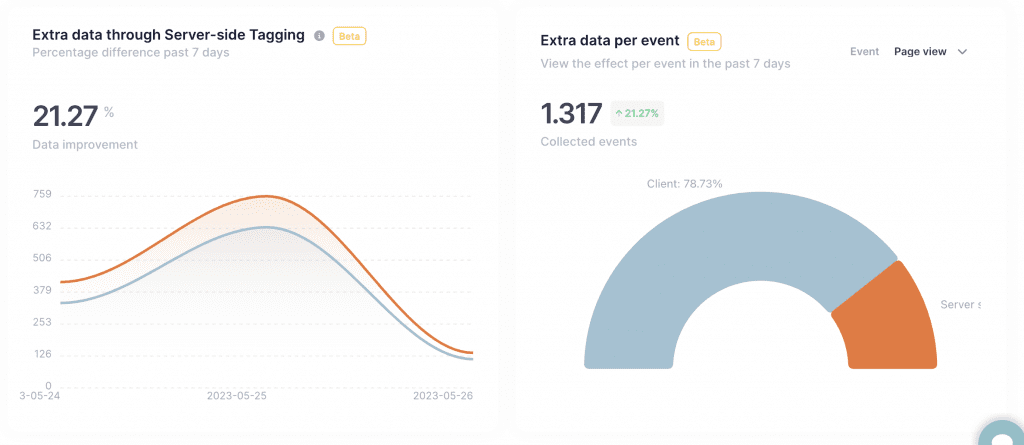
🔑 Key Points
- Comprehensive Checklist: The TAGGRS Server Side Tracking (SST) checklist provides 28 carefully selected tasks for optimal SST setup, suitable for both beginners and experienced users.
- First Steps: The checklist will help you set up a GA4 account, validate your subdomain and initiate data submission to your server container.
- Advanced Tools: In addition to basic tracking capabilities, TAGGRS offers additional tools such as Data Enrichment and GDPR Mode for further optimization.
- GDPR and Privacy: The checklist also includes guidelines for GDPR compliance by adding Consent Mode in the Server Container.
Here is the checklist
You’ve probably heard about it but don’t know where to start: Server Side Tracking is a crucial aspect in today’s digital world. It’s understandable if the terminology and complexity seem overwhelming to you at first. That’s why we’ve put together a comprehensive checklist to help you set up your Server Side tracking setup.
This list contains 28 carefully selected tasks that are essential for an optimal SST setup. Whether you are just starting out and trying to find your way through the basics, or you are an experienced user looking for advanced tools and techniques, this checklist will serve as your all-encompassing reference point for Server Side Tracking.
Would you rather have the checklist in Spreadsheet? View the Spreadsheet version.
Tip: Create a free TAGGRS account (no credit card required) so you can follow the steps in this guide.
How should you use this Server Side Tracking checklist?
We have divided this checklist into sections that cover the main areas of concern of Server side tracking:
- Before you begin
- Basic Setup
- Bonus
Before you start with this SST checklist
Before you can start Server Side tracking, certain points must be set:
- GA4 account created
- Webcontainer (Client Side) Google Tag Manager setup
- Webshop? Add a GA4 Datalayer to your website
Option: Add Enhanced Conversion Data in the datalayer (purchase).
Server Side Tracking Basic Checklist
If you’re just getting started with Server Side Tracking, it’s essential to lay a solid foundation. This section of the checklist is specifically designed to help you with the first, crucial steps in setting up Server Side Tracking via TAGGRS and Google Tag Manager. Here we cover creating a TAGGRS account and container, validating your subdomain, and initiating data submission to your server container. Consider this section your reference point for the basic elements necessary to successfully get started with Server Side Tracking.
1. Create an account Account + Container on TAGGRS.
If you want to start Server Side Tracking, you need a Server Side Tracking hosting provider for Server Side Tracking. The data collected through Server Side tracking must be saved and processed somewhere. This is done on a server. A hosting provider provides you with the space on a server to save and process this data.
In the video below, we show you how to create a container on TAGGRS (SST hosting provider).
No Account yet? Create a free TAGGRS account (no credit card required) so you can get started with Server Side tracking.
Make sure the tasks below are checked off:
- Create a Server Container in GTM
- Create a subdomain and validate it on TAGGRS
2. Send data to the Server Container.
After creating an account + container and making sure your subdomain is validated, it’s time to send the data from the web container to the Server Container so you can forward data from the website to the server for processing and analysis. You do this by adding your created subdomain to your Google Tags. Watch the video below to set up the Google Tag setup. Do you already have the Google Tag setup and just want to forward the data to the server? Then under Configuration Parameter, add the following:
- Parameter: server_container_url
- Value: https://[Tagging server URL]/
The basics are in place, you can now get started with Server Side tracking!
3. Implementing Tags.
Now that the basics are in place, the next step is to set up the tags. To set up tags via server side tagging, we use two containers in Google Tag Manager. A Web Container (client side) (this is the type of container you are probably already using) and a Server Container (server side) that you just created.
What tags are there?
Not every software has a server side solution. The way to find out if your software offers a server side solution is to go to the Server Container –> tags. Click on “new” there. Next, you will see a default list of Google tags. These are all available.
Implementation
We have written blogs for the tags that most businesses use, explaining step by step how to set them up server side:

We try to make it as easy as possible for customers, which is why we have created a TAGGRS template gallery., where you can download preset GTM Templates from our experts. You can find these within your TAGGRS Dashboard. Furthermore, we offer a free GTM Copy Paste extension for easy copying and pasting of GTM elements.
4. Check that the Event IDs match.
Check that the Event ID in the client container events matches that in the server events. Use Google Tag Manager debug mode for this purpose.
This is only necessary for Tags that require Event Deduplication, such as with Facebook. We always indicate in our manuals whether you should apply this.
You go into both client-side and server-side preview mode in Google Tag Manager.
- Client side: go to container loaded
- Server side: go to pageview
See if both the Event ID of the client-side matches that of the server-side. Watch the video below for more explanation.
Sometimes the preview mode does not work properly, then you need to look at initialization on the client side instead of container loaded.
5. Console Error Messages.
Check in the website console that you have no error messages. Test your Server Side Tracking set up. When debugging in GTM, you need to open both the preview mode in the web container and the server container. When you click preview mode in the server container you might encounter the message below:
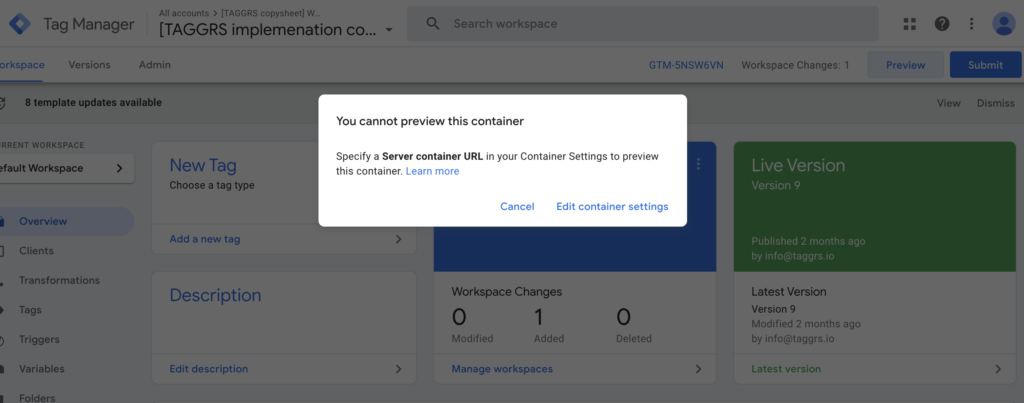
You can resolve this message by going to Edit Container Settings. Under Server container URLs, add your subdomain including https://. Once you have done this you can start using preview mode.
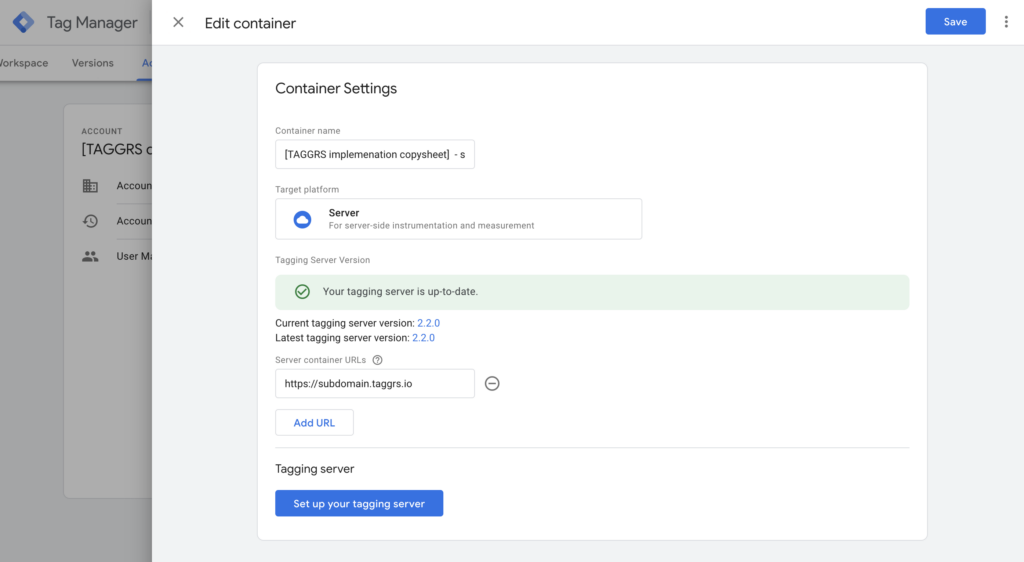
6. Test mode
Use GA4/META’s test mode to verify that the data comes through correctly and, in the case of Meta, is deduplicated.
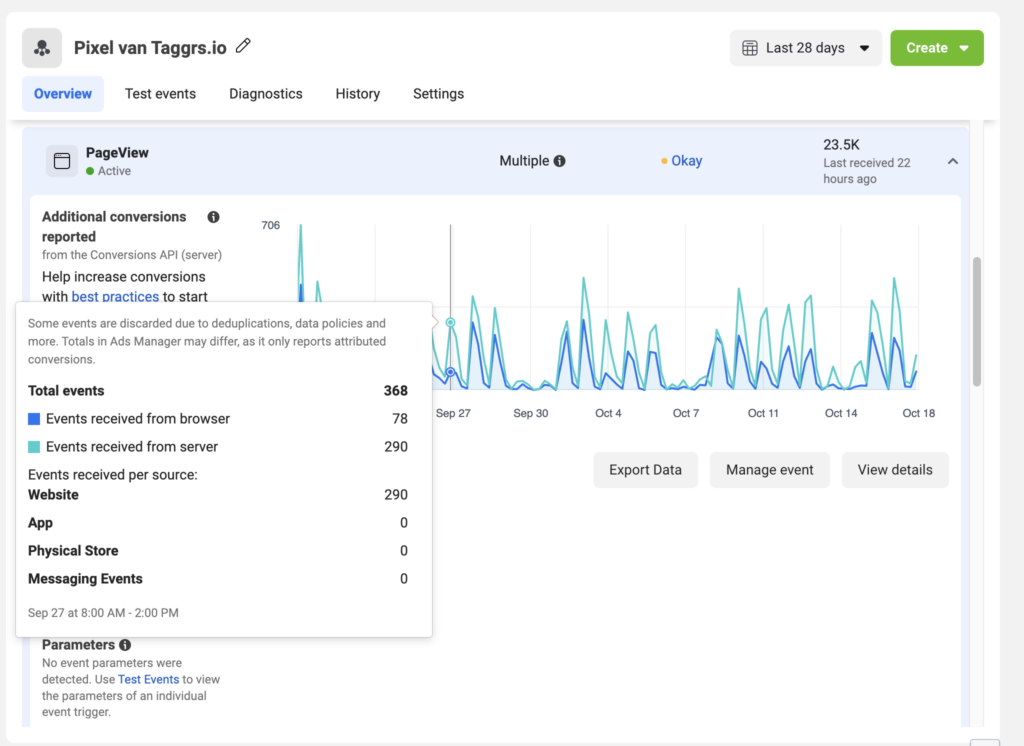
Bonus
TAGGRS ‘ GTM Server Side Tracking solution allows you to do much more than just track your data server-side. We have developed many tools and solutions to further optimize your tracking to generate more conversions.
Measuring the Impact of Server Side Tracking
This is one of the most frequently asked questions: how does Server side tracking impact my business?
At TAGGRS, we understand the importance of this question, which is why we developed the TAGGRS SST analysis tool that can measure exactly this. Setting up this tool is easy and can be done by adding two tracking tags. Add the first tag to the Web container (client side) and the second tag to the Server Container (server side). When you add it, the tool will automatically start collecting and analyzing data, giving you a clear and detailed understanding of the impact of Server Side tracking.

Use the TAGGRS Enhanced Tracking Script
Having trouble tracking through ad-blockers? The TAGGRS Enhanced Tracking Script is the solution for more accurate Server side tracking.
Key Points:
- Bypass Ad-blockers: Customize the GTM code so that it is not blocked.
- More Measurability: Increase your tracking precision by 1-2%.
Easy to install and essential for reliable data. Add this to your SST setup for better results.
More TAGGRS tools
Beyond the above tools, there are other TAGGRS software tools you can use to further optimize your tracking:
- Data Enrichment Tool
- GDPR Mode
- Webhooks
- Multi Domain Tool.
Consent Mode in Google Tag Manager Server Container
Online privacy is a hot topic. Thanks to the GDPR, obtaining user consent via cookie banners is a must. But how do you stay GDPR compliant AND still collect valuable data from analytics and marketing cookies? The answer is Google’s Consent Mode V2.
Consent Mode V2 setup ensures that only approved tags activate, providing a GDPR-compliant way to collect data. Add this to your SST checklist for GDPR-compliant insights.

Performing the Server Side Tracking Checklist.
If you want to run this checklist, sign up for a free TAGGRS account.
By simply registering, you can immediately get started with Server Side tracking, which allows you to:
- Achieve an immediate increase in measurable data
- Generate more conversions
- Measure the impact of Server Side Tracking
- Improve GDPR compliance
- Reduce reliance on third-party cookies
And much more.
See you on the Server Side!
About the author

Ate Keurentjes
Server Side Tracking Specialist at TAGGRS
Ate Keurentjes is a Server Side Tracking specialist at TAGGRS. He has experience with various Google Tag Manager concepts. Keurentjes has been editing and writing about the latest developments and trends in data collection / Server side tracking since 2023.